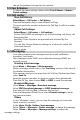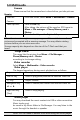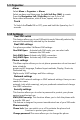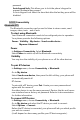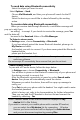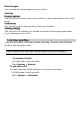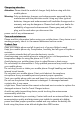User's Manual
Table Of Contents
- How to
- Bluetooth (BT)
- Homepage
- Bookmarks
- Input address
- Recent pages
- Settings
- Browser options
- Preferences
- Security settings
- Accessories
- Battery Care
- Chargering attention
- Care and maintenance
- Product Care
- Access Codes
- Radio frequency energy
- Specific Absorption Rate (SAR) information.
- Electronic devices
- Pacemaker
- Persons with pacemakers
- Hearing aids
- Aircraft
- Potentially explosive atmospheres
- Driving
- Emergency calls
To send data using
Bluetooth connectivity
Select the object you
want to send.
Select Options > Send.
Choose Via Bluetooth, and then your phone will search for the BT
device.
Select the device you would like to share followed by the sending
action.
To receive data using Bluetooth connectivity
When you receive data through Bluetooth, a notification message will
pop up to ask if you
are willing to accept. If you decide to receive the message, press Yes
and the data will
be saved in the Received folder of the File Manager.
To listen to stereo music
In Settings menu, choose Connectivity > Bluetooth.
If you have already paired the stereo Bluetooth headset, please go to
My Device and select
the headset you wish to connect. If you have never paired the Bluetooth
headset before,
please pair the headset first.
Operating your phone in invisible mode is a safer way to avoid
malicious software.
Do not accept BT connectivity from sources that you do not trust.
Search Audio Device
To pair with a BT audio device, follow the steps below:
In Settings menu, choose Connectivity > Bluetooth.
You will have to power on the Bluetooth connectivity of your phone and
the device you wish to connect first.
After the Bluetooth connectivity is turned on, select Search audio
device. Your phone will automatically search the device.
Whenever you select the device, there will be a pop-up message to
notify you.
Press Pair to pair your phone with the headset. You might need to enter
the headset password
which is factory-set, refer to its documentation for further information.
Then you may add the BT headset to the trust list and connect the
headset by selecting - Yes.
The BT headset added to the trust list would be displayed in My
d
evice list. In the future,
if you wish to connect your mobile phone with a certain BT headset,
you can select from My device list for connection. All active
devices you have connected will be displayed in Active devices
and you can disconnect anytime by pressing Disc.