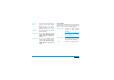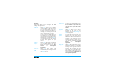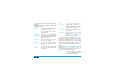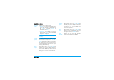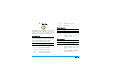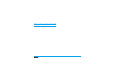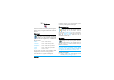User's Manual
Messages 39
screen. Recordings previously saved cannot be sent
via MMS.
The following options are available when creating
new MMS messages:
Once your message is completed, select Send now
and press ,. A progress bar allows you to follow
the sending of your message, press LCancel if you
wish to cancel the sending. If you saved the MMS
as a draft, it will be available in the Drafts menu. If
you have sent the MMS, it is available in the Outbox.
Inbox
You MMS inbox lists all the Read and Unread
MMS, Notifications, Delivery and Read reports. To
read a message, select it and press >. Press , or L
Options to access the following options:
Add Slide To create a new slide and add it to
your slide show. Press < or >
to browse slides once you have
created several.
Next slide /
Previous slide
To move to the next/previous
slide. Note that this option only
appears if the MMS contains more
than one slide.
Edit subject To edit and change or enter the
subject of your message.
Delete slide To delete the selected page (if
there is more than one in the
message).
Save
as draft
To save your message as a draft
that you can edit, complete and
send later on.
Save
as template
To save your message as a
template, that you can use as a
basis for other MMS (e.g. "Happy
birthday" type of message.
Preview MMS To preview the slide show you
have created.
Slide duration To change the value of slide
duration set in Settings >
Application settings and to set a
delay between each slide.
Play To switch back to automatic
mode: the MMS is then played
as a continuous slide show.