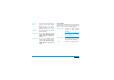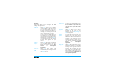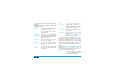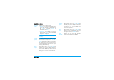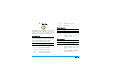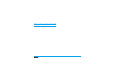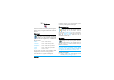User's Manual
38 Messages
Archive
This menu allows you to consult all the messages
stored in the phone’s memory using the Auto save
SMS or Move to archive options. The <Delete all
SMS> item allows you to delete all SMS at once.
When a message is displayed, press
, or
LOptions to access the following options: Delete,
Edit SMS, Forward to, Call back, Call handsfree.
MMS
Your mobile phone can also send and
receive MMS (Multimedia Messaging
Service) messages. With MMS you can
send messages that contain pictures,
sounds, and text.
When sending MMS messages, your recipient must
also have an MMS-enabled phone in order to be
able to view your message.
Receiving MMS
If someone sends you an MMS, an icon and a sound
alert will inform. If the sender of the message has
asked for a Read report, a prompt will ask you to
send it or not. Once the MMS is downloaded, it is
available in MMS > Inbox (see below).
If the size of the MMS to download is bigger than
the memory available in your phone, you must free
memory by deleting data (picture, sounds, etc.).
New MMS
When you select Create MMS, you are first asked to
enter the contact to whom you wish to send the
MMS. You can select one or more existing contacts
or enter a new mobile phone number.
Next you will be asked to Add media. In the MMS
creation screen, five icons allow you to Add picture,
Add text, Add sound, Send the message or access the
MMS options. Use+or-to move from one
option to the next and press , or L to access the
menu.
1.
Design your message: Add picture, Add text
and/or Add sound. Press>to create more
slides.
2.
The last icon on the left-hand side lets you
access the MMS options (see below).
3.
Select Send to send the MMS to the selected
recipient(s).
Pictures are chosen from the Picture album.
Copyright protected pictures cannot be sent via
MMS.
Sounds can be chosen from the Sound Album
melodies. If you wish to send a sound memo, you
need to record it when creating the MMS. In this
case, in Sound... menu, select <Records>, then
<New> and follow the procedure that appears on the