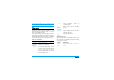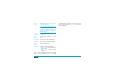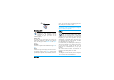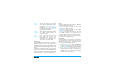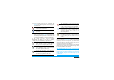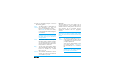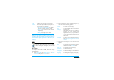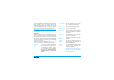User's Manual
32 Messages
3.
Select a header, and press , to display the
Details. The following status icons may appear
to each header:
4.
If there is no icon next to the header, you can
press
, and select Get mail to download the
e-mail. Repeat this operation to download each
e-mail corresponding to each selected header.
If the e-mail you have received contains
attachments (an image, a text file, or another
e-mail), they are identified by a specific icon:
You must download and save a picture before you
can view it in the Picture album. If there isn’t enough
memory to store the new picture, you must delete
other items (images, sounds, messages, etc.) to free
up memory to save the new picture.
An image file may not be accepted by your mobile
phone if it isn’t in the correct format. Images must
be in JPEG, BMP or GIF format.
The optimal image size is 128 x 160 pixels (the
dimensions of the screen). If you are transferring
images from your home computer, you can use an
image editing program to create images of the
correct size.
The e-mail size is too large (over 50 Kb),
it cannot be downloaded.
The e-mail is marked to be deleted (see
µ⁄ 33“Š).
Contains the details of the e-mail header
(date and time, sender’s e-mail address,
etc.), press
, to display these details.
The text of the e-mail itself can be viewed
as an attachment, press
, to read it (no
advanced options in this case).
A text file (text only, ".txt" format) is
attached to the e-mail, press , to read it
(no advanced options in this case).
The application needed to manage this
attachment isn’t available in your phone,
or the e-mail is too large to be uploaded.
Another e-mail is attached to the one you
received. Up to five e-mails can be
attached, although there will be no
advanced options.
A picture is attached to this e-mail. Select
it in the list and press
, twice to store it
in your phone (you can rename it if you
wish).