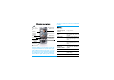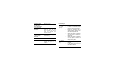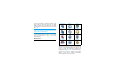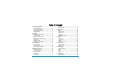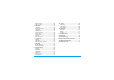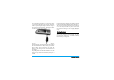User's Manual
Softkeys
The left and right soft keys (
L
和
R
) located on
top of the keypad allow you to select the
corresponding options that appear on the screen
immediately above them, including during calls.
These keys are contextual: they vary according to the
current context.
Hard icons
There are 4 permanent hard icons at the top of
the touch screen, namely (from left to right):
Main menu, Messages, Contacts, Dial screen.
The 4 hard icons are available in idle mode.
When not in idle mode, only the Main menu and
Dial screen hard icons are available. During a
call, only the Dial screen hard icon is available.
Tap on the first hard icon to enter the Main
menu.
Tap on the second hard icon to enter
Messages menu.
Tap on the third hard icon to enter
Contacts menu.
Tap on the fourth hard icon to open the
Dial screen, whereby you can tap to enter
numbers.
Touch screen
Warning! The stylus pen supplied with your
product is the only tool that you can use when
tapping the touch screen. Do NOT use any other
tool on the touch screen.
Your mobile phone features a touch screen which
provides a faster and more intuitive way for you to
navigate through lists and menus. The touch screen
is operated with a stylus pen located at the side of
the phone. It becomes available as soon as you enter
any of the available menus. Use the stylus pen to tap
once or twice on any available screen zone to carry
Side
camera key
• In idle mode, short press
to enter the camera, long
press to enter video
camera.
• When in camera/video
camera preview mode,
short press to take a
photo. When in video
camera mode, short press
to start/end recording.
• When the camera/video
camera is activated, long
press to exit.