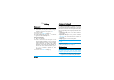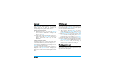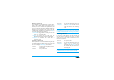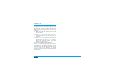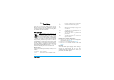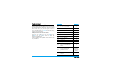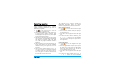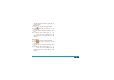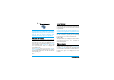User's Manual
Text Entry 14
Handwriting recognition
In handwriting recognition mode, you can enter
Chinese characters, English letters, numbers,
symbols (including punctuations) by means of
handwriting recognition.
1.
Tap on the touch screen to enter the
handwriting recognition mode.
2.
Tap the corresponding icon on the touch screen
to toggle between Chinese character input
mode, English letter input mode, symbol input
mode and number input mode.
3.
Write the text with your stylus pen. The system
can recognized your handwriting automatically
and show the recognized result in the input
area, with the proposed candidate characters
displayed.
4.
If the recognized result is not the character you
desire, please choose one from the candidate
characters and tap it to replace the one in the
input area.
5.
After you have finished writing, press , to
save. You can press R to delete the character
or symbol on the left of the cursor in the text
area. Long press R will clear all contents on
the left of the cursor in the text area.
The following screen example describes the
handwriting recognition process for Chinese
characters, English letters, symbols and numbers.
Input Chinese characters
1.
Press to enter the Chinese character input
mode.
2.
Write a Chinese character with your stylus pen
on the touch screen.
3.
You will see the recognized result on the input
area.
4.
To check for more Chinese characters, press
or
< or >. Choose one of the candidates
from the input line and tap it to replace the one
in the input area.
.
Input English letters
1.
Press to enter the English letter input
mode.
2.
Write an English letter with your stylus pen on
the touch screen. The system can differentiate
between the upper and lower case. You do not
need to shift case before you write.
3.
You will see the recognized result on the input
area.
4.
To check for other English letter, press or
< or >. Choose one of the candidates