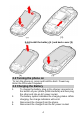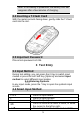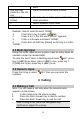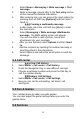User's Manual
Table Of Contents
10
3. Select Options > View to view the event. You can also
select Options > Add event to add a new event.
4. Choose a type of the event. Input the start and end time
of your event, and describe the event contents in
Subject and Details, after you finish editing the
contents of your event, select Options > Done to save
your description.
5. Choose Alarm clock to turn on or off.
6. Choose Once/ Everyday/Custom/ Weekly/ Monthly
in Repeat.
7. Then you can edit other information.
8. Press Done to save the event.
5.8.2 Alarm
1. Select Menu > Organizer > Alarm.
2. Select an alarm and then press the Left soft Key [Edit]
to create.
3. Use the Navigation Key to turn it on or off.
4. Enter other information, such as time, repeat, and so
on.
5.8.3 World clock
You can view the local date and time via selecting the GMT and
city. When the cross points out a certain city, it will show the
local date and time.
5.8.4 Calculator
The calculator applies simple calculator function such as
addition, subtraction, multiplications and division.
5.8.5 Stopwatch
This function is designed to store the timepiece, which is to
start or stop for exact timing.
1. From the main menu select Organizer > Stopwatch.
2. Select Typical stopwatch. You can choose different
record methods and view records.
• Split timing: When you select this, the
timepiece will be saved and continue to count
when you press Split. The 2nd timepiece is
recorded based on the continuous timing. You
can stop and resume anytime.
To use stopwatch