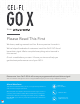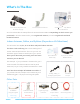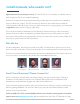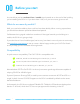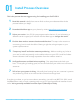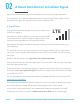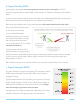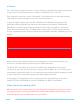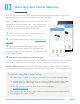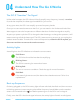from Please Read This First We know, reading manuals isn’t fun. But we promise it’s worth it. We’ve helped hundreds of customers install the Cel-Fi GO X and boost their signal. We’ve compiled everything we’ve learned in this manual. Give it a read before you start: it’ll save you time and help you get the best performance out of your GO X. Please note: Your Cel-Fi GO X will come pre-programmed to boost Verizon signal.
What’s In The Box Cel-Fi GO X Amplifier and AC Power Supply Universal Antenna Mount Outdoor Antenna(s) & Pole Mount Hardware Your kit includes the Go X Amplifier and Universal Antenna Mount. Depending on which version you purchased, it will also contain either just a Log Periodic antenna, or both a Log Periodic and Grid Parabolic antenna. Indoor Antennas, Cables, and Splitters (Depends on Kit Selections) You will either have 1x, 2x, 3x or 4x dome and panel indoor antennas.
Install manuals, who needs ‘em? Signal boosters can be finicky to set up. The Cel-Fi GO X is no exception. It will take a bit of work to get your GO X unit installed optimally. But there’s a reason that most people are willing to take the time to perform an installation, even if it takes 4 to 5 hours. The GO X is the only device on the market that provides an industry-leading 100 dB of gain. Once you get it set up and running properly, you should see a significant improvement in signal, right away.
00 Before you start It’s critical that you have at least 1 bar of usable signal outside or on the roof of the building you’re installing the GO X in. If you don’t have 1 bar, or if you’re not sure, give us a call. What do we mean by usable? Well, you need to be able to place a call and use data reliably. When running a speed test, you should have decent upload and download speeds. Cell boosters bring signal inside from outdoors.
01 Install Process Overview This is the process that we suggest using for installing your Cel-Fi GO X: 1 2 3 4 5 6 7 Read this manual. Ideally from start to finish so that you understand the whole process before you begin. Download the Wave app to your phone by visiting waveform.com/waveapp Select your carrier. Your GO X is preprogrammed to Verizon. If you’re boosting a different carrier’s signal you’ll need to use the Wave app to change the carrier. Find the best outdoor antenna location and direction.
02 A Quick Introduction to Cellular Signal One of the most common questions we get asked is: how do I get better data rates? To understand how to get the highest data rates we need to dig into the details a little. In this section we'll give you a quick primer on how cell signal works. a. Signal Bars Your phone’s signal bars attempt to give you an idea of how “good” your signal is.
b. Signal Quality (SINR) Signal quality is probably the most important measure of your cell signal. In 4G LTE networks, signal quality is called “SINR,” which stands for “Signal to Interference Plus Noise Ratio.” In general, the better the signal quality, the faster your download speeds will be. Improving this measure can have a big impact on your system’s performance. Why does signal quality drop? It's actually because cell towers interfere with each other.
d. Bands Your cell phone connects to towers on certain ‘frequency bands.” These bands are licensed to each carrier by the Federal Communications Commission (FCC) in the US. Each frequency band has a certain “bandwidth” which determines it’s total data capacity. That capacity is split amongst the users who are connected to it. In general, higher frequency bands (like 1900 MHz and 2100 MHz) travel less far and penetrate building materials less well than lower frequency bands (like 700 MHz and 800 MHz).
03 Wave App and Carrier Selection First, connect your GO X to power, and download the Wave app to make sure the GO X is boosting your carrier. You won't need any antennas in this step. Note: only one device can connect to the Cel-Fi GO X via Bluetooth at a time. But don’t worry – every device in the building will see better cell signal, the Wave app is only used to change settings and monitor the GO X. 1 Plug your Go X into a power outlet to power it on, don't connect any antennas just yet.
04 Understand How The Go X Works The GO X “Searches” For Signal Unlike other boosters, the GO X doesn’t blindly amplify every frequency. Instead, it searches for, and then amplifies, the best signal available for your carrier. At any given time, the GO X can amplify up to two frequency bands. Once you've connected antennas to the Go X, you can watch in the “Advanced” tab of the Wave app as it scans the frequencies on different bands to find the best signal to amplify.
05 Positioning & Aiming the Outdoor Antenna Finding the best location for the outdoor antenna is the most important part of the install. In this section, we explain the simplest method for positioning and aiming. Section 12 covers some more advanced information you can use to optimize your signal further. If you've got the upgraded Grid Parabolic Antenna, refer to section 13 for how to aim it.
Using the Antenna Position Test The Wave app has a special “Antenna Position Test” that you can find in “Antenna Settings” under the “Settings” tab. Wait for the booster to display a solid green LED before proceeding with the antenna position test. With each location and direction you try, you can “Capture” results. Tests take about a minute each. Ideally, we want to find a location with a score of 115 or higher.
In Section 2 of the manual (go back and read it if you haven’t!) we explained that low signal quality happens because of “intra-cell interference.” The best way to improve signal quality is to “shield” the outdoor antenna from any other towers in the area, by putting it on the side of the building.
07 Indoor Antennas: Types & Placement Before choosing a location for your indoor antennas, you’ll need to understand how your indoor antennas broadcast signal. You'll have both dome and panel antennas included in the box, so that you can install whichever will work best for your space. Panel Antennas A panel antenna has a narrower “spray” (technically called a “beamwidth”). This means that it directs signal in one direction, and not in a circle, like a dome antenna.
08 Indoor Antennas: Separation Antenna separation is critical to installing your indoor antennas. If you don’t have enough separation, the Cel-Fi GO X will throttle its gain (amplification) to avoid “oscillation.” Oscillation is a type of feedback that occurs if the gain of the system is higher than the “RF separation” between the indoor and outdoor antennas. You can improve your separation by moving your indoor antennas. Keep your outdoor antenna in the location with the best signal.
09 Assembling Your Kit Getting the parts set up Refer to the diagram to the right as needed 1. Connect the two SMA Pigtail cable adapters to the Cel-Fi GO X amplifier. 2. Note the two icons by the Cel-Fi GO X’s two SMA antenna ports: This port should be plugged into the indoor antenna(s). This port should be connected to the outdoor antenna. 3. Connect the RS400 cables to the SMA pigtail adapters and hand-tighten them. 4.
Antenna Mount & Outdoor Directional Antenna 5 ft RS200 Cable Lightning Surge Protector + 5 ft Grounding Cable Should ideally be installed outdoors, just before cable enters building. Connect the Lightning Surge Protector to the building’s ground with 10 AWG or higher grounding cable (5 ft grounding cable included). 30 ft RS400 Cable SMA to N-type Pigtail Adapter AC Power Adapter Cel-Fi GO X SMA to N-type Pigtail Adapter 1 ft RS200 Jumper Only included in kits with 2x, 3x, or 4x indoor antennas.
10 Test & Install Permanently Once you’re done setting up your temporary install, it’s time to test the performance. If you mostly care about voice calls, simply place a call and walk around your home. If data rates are your primary concern, we recommend testing with the Speedtest app you downloaded from waveform.com/speedtest If you’re using a hotspot, simply connect to it and visit speedtest.net in a browser.
11 Optional: Test Band Combinations In many areas, the GO X will only find a single band to boost. You can see this under the Advanced tab: one of the GO X’s radios will say Boosting and the other will remain Scanning. If that’s the case, there’s only a single band available for the GO X to amplify. However, in some areas, your GO X may find two bands. If that’s the case, you may be able to optimize your data rates by manually testing different bands. Here are the steps we recommend following: 1.
12 The “Advanced” Tab One of the best features of the GO X is that it actively listens and decodes the cellular signals before amplifying. You can find out more about the system's status at any given moment in the “Advanced” tab. The most important information is summarized at the top of the screen, under the "Overview" section. The information here is divided into two "radios" – the GO X's two radios are what allow it to amplify up to two bands simultaneously.
The GO X also gives a lot more diagnostic information under the "Super Channels" dropdowns for each boosted band. You won't need to use this information in most cases, but we've documented some of the most important numbers below. The “Send Log” button allows you send a diagnostic log from your device if our support team needs one. "Super Channel" Diagnostics Information This section lists diagnostic information on the two bands being amplified. Select a Radio to expand the details (as shown).
Upgrading with Griddy 13 If you got the Go X kit that includes a Grid Parabolic outdoor antenna, you'll need to spend a little more time aiming it, to get it dialled in just right. We included a short guide on assembling and aiming the Grid Parabolic antenna, in your kit. Read that before trying to aim the antenna, to make sure you understand how precise you'll need to be. You can also find that online at waveform.com/griddy-guide.
15 Tell Us How It Works Did your installation go great? Are you having trouble aiming your outdoor antenna? Do you think our manual could be improved? Are your data rates not quite what you were hoping? We'd love to hear from you: send us an email at help@waveform.com or call us. We’re not a huge, nameless corporation with lots of bureaucracy.
Need help? We’re ready and waiting. Signal boosters aren’t always easy to install. In fact, getting everything up and running can sometimes be a pain. But the end result is worth it. One of the benefits of buying from Waveform is our lifetime technical support on every system we sell. We’ve installed hundreds of these devices ourselves, and can walk you through troubleshooting and fine-tuning your installation for best results. Simply call us at (800) 761-3041 or email help@waveform.com.