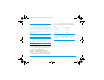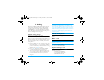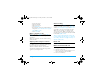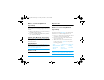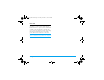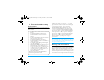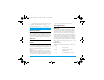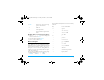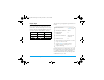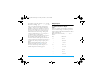User's Manual
Table Of Contents
- 1. Getting Started
- 2. Calling
- Switch on the phone
- Switch off the phone
- Make a call
- Options during a call
- Mute or unmute a call
- Adjust speaker/earpiece volume
- Call recording
- End a call
- Make an international call
- Make a second call (Network dependent)
- Switch calls (Network dependent)
- Call Handsfree
- Answer a call
- Reject a call
- Answer a second call (Network dependent)
- Fotocall
- 3. Text and number entry
- 4. Entertainment
- 5. Browser
- 6. Music
- 7. Camera
- 8. Messages
- 9. My Files
- 10. Tools
- 11. Contacts
- 12. Profiles
- 13. Connectivity
- 14. Calls
- 15. Settings
- Icons & symbols
- Precautions
- Troubleshooting
- Philips Authentic Accessories
- Trademark Declaration
- Limited warranty
Text and number entry 16
* to switch from one mode to another. Long press
is required under Zhuyin mode. Long press
# to
enter punctuations or press
0 to switch case.
In numeric input mode, long press 0 to enter ".".
Entering symbols
In any input mode, press # to open/close symbols
input screen. Press the corresponding number on the
left of the symbol to input it and then return to the
original input mode. If the symbols occupy more than
one screen, press
+/- to scroll up/down the pages.
Shift case
Press 0 to shift case in the English input editor.
Delete
When there are contents in the input row, press c
Clear to delete the rightmost character or symbol. The
candidate area will be updated accordingly until the
input row is cleared. Long press
c Clear to clear the
input row.
When the input row is empty, press
c Clear will
delete the character on the left of the cursor in the text
area. If there are no characters on the left of the cursor,
the character on the right will be deleted. Long press
c Clear to clear the contents in the text area.
T9
®
English input
What is it?
T9
®
predictive Text Input is an intelligent editing
mode for messages, which includes a comprehensive
dictionary. It allows you to quickly enter text. You
need to press only once on the key corresponding to
each letter needed to spell a word: keystrokes input are
analysed and the word suggested by T9
®
is displayed
at the bottom of the screen. If there are several words,
press
< or > to browse the list and choose from those
proposed by the T9
®
built-in dictionary (see example
below). After you have input the word, press
1 or >
to insert space.
How to use it?
Alphabets and symbols represented by each key are as
follows:
0 to 9 To input letters.
< or >
To browse the last or next
candidate word.
C OK To confirm the letter or word.
Philips_XRazr.book Page 16 Tuesday, October 17, 2006 6:47 PM