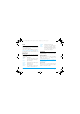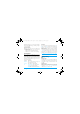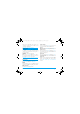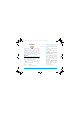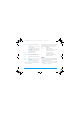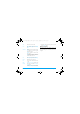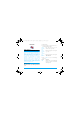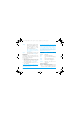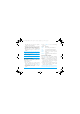User's Manual
48 Tools
Shopping list
Shopping list provides a convenient way for you to
record the items you wish to buy. You can view, add,
modify or delete the shopping list.
1. Enter the menu.
2. The screen displays a list of items you have
already added to the list. If the list is empty, you
will be prompted to create it. Press
L
Confirm
to
create a shopping list. Press
R
Cancel
to exit.
3. If a shopping list has been created, press + /
-
to
select a certain list.
The shopping list will be sorted according to its date of
creation. The last created list will appear first and
indicated with a green icon.
If the date of the shopping list is close to the current
system date ( 1 day limit), then the shopping list will
be moved to the top of the list and indicated with a red
icon. For example, if today is 5 October and the date
of the shopping list is 6 October, and the system date
of your phone is 5 October, the list will be moved to
the top of the list. When a shopping list has expired, it
will be indicated with a grey icon.
4. Press
L
Options
to carry out the following
operations:
Create a shopping list
Select
Create
to enter create shopping list screen. You
can create a maximum of 30 shopping lists.
1. Press + /
-
to switch between the various input
boxes. You can enter the following information:
Warning
Show the current, previous and next
month’s conditions. Different color or
icon will be displayed to indicate
different conditions (e.g. Pink
represents menstrual period).
Press
L
Options
and select
Legend
to
show the meaning of the colors and
icons displayed.
Legend
Show the meaning of the colors and
icons displayed in the
Warning
menu.
Options Description
Create
Create a new shopping list.
View
View details of the selected shopping
list.
Modify
Edit the selected shopping list.
Delete
Delete the selected shopping list.
Delete all
Delete all the contents of the
shopping list.
Philips 598_EnglishMaster.book Page 48 Tuesday, September 12, 2006 10:22 AM