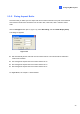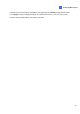Manual
38
1.3.4 Adjusting Audio Setting
You can adjust audio devices to record and listens to live sound. Click the Configure button (No.14,
Figure 1-2), select A/V Setting, and select Audio Settings to bring up the following dialog box:
Figure 1-26
[Audio]
Audio: Select an audio channel to be configured. Clicking the finger button can apply the settings
of one audio channel to the rest of channels.
Gain Control: Increases or decreases the gain of the microphone.
Wave Out: Listens to the audio around the camera.
~ Wave Out De-Noise: Reduces audio noise.
Rec Audio: Activates the audio recording.
~ By Sensitivity: Audio recording is activated when the volume reaches the sensitivity level
indicated.
~ Round-the-Clock: Continuously records audio.
[Other]
Show Audio Indicator: Displays an audio volume indicator in the top-left corner of the camera
view.
Disable Wave Out Auto-Switch: By default, audio channel 1 is set to be background sounds
even when you switch between video channels. To change background sounds, select the desired
audio channel and select Disable Wave-Out Audio Switch. The selected audio channel will
always be in the background.