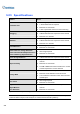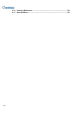Manual
212
4.1 Playing Back on ViewLog
The ViewLog plays back recorded video files without affecting recording. There are two ways to launch
ViewLog:
z Start VideoLog from the GV folder (Windows Start menu/Programs)
z On the Main System, click the ViewLog button (No.13, Figure 1-2) and then select Video/Audio
Log. Or press [F10] on the keyboard.
14
15
161719 20
12
11
10
9
7
8
3
21
13
18
5
4
6
21
Figure 4-1 The ViewLog Window
Without further settings you can play back the event by clicking the Play button on Playback Panel.
Click the View Mode button (No. 8, Figure 4-1) to switch the current view mode to a multi-channel view.
Use controls on Playback Panel to view the event in the way you want. Move the slider in Playback
Meter (No. 12, Figure 4-1) forward and backward to navigate video frames.
To play back multiple events, keep pressing [CTRL] on the keyboard and highlight the desired events
on the Video Event List (No. 6, Figure 4-1). Then click the Play button to play these events. To select
events from different dates, click the date from the Date Tree (No. 4, Figure 4-1). Events of that date
will be listed in the Video Event List.