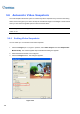Manual
162
3.7 Face Detection
The Face Detection enables the GV-System to detect and record human faces. This feature captures
human faces only, ignoring other body parts, objects or background views. Moreover, it can capture
each face separately when a group of people comes in the view together.
Up to 16 cameras can be configured for this application.
1. Click the Configure button (No. 14, Figure 1-2), point to Video Analysis, and then select Object
Index/Monitor Setup. The Camera Applied Object Index/Monitor dialog box appears.
2. Select the desired cameras to be configured.
3. Click the Configure button. The Video Object Setup window appears.
4. Select one camera from the drop-down list and select Camera to enable the following settings.
5. In the Setup section, select Face Detection.
6. Click […] after Face Detection to adjust the sensitivity. The higher the value, the more sensitive
face detection is.
7. Select Noise Tolerance and use the slider to adjust the level. The higher the level, the more
tolerant the system is to video noise.
8. Click OK.
9. Start the monitoring of the configured camera(s).
10. On the main screen, click the ViewLog button (No. 13, Figure 1-2) and select Live Object Index.
When the faces are detected, the thumbnail images will appear on the Object Index Live Viewer.
Figure 3-28
11. Double-clicking one of images can play back its related video.
For details on the settings in the Video Object Setup dialog box, see Setting Object Index earlier in this
chapter.