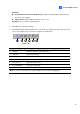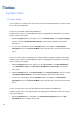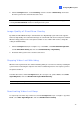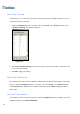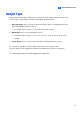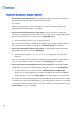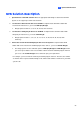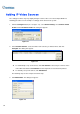Instruction Manual
System Tools
Colorful Mode
You can enhance the coloring of live video to have more vivid and saturated images. Note this function
does not affect the original files.
For the users of GV-600, GV-650 and GV-800 Card:
Follow the steps below to close DirectDraw Overlay before applying the Colorful Mode since the two
features cannot be run together.
1. Click the Configure button (No.14, Figure 1-2), select General Setting, select System Configure,
clear the selection of Enable DirectDraw Overlay on the General Setting tab, and restart the
main system.
2. To access the Colorful Mode, click the Configure button, select Tools, select DirectDraw
Configuration and select Use Colorful Mode. Then restart the main system for the mode to take
effect.
For the users that use GV-1120, GV-1240, GV-1480, GV-2004 or GV-2008 Card with a spot monitor:
Follow the steps below to close DirectDraw Overlay before applying the Colorful Mode since the two
features cannot be run together.
1. Click the Configure button (No.14, Figure 1-2), select Accessories, select DSP Spot Monitor,
select Spot Monitor Setup, select Use DSP as Spot Monitor at next startup, and restart the
main system.
2. Click the Configure button, select General Setting, select System Configure, clear the selection
of Enable DirectDraw Overlay on the General Setting tab, and restart the main system.
3. To access the Colorful Mode, click the Configure button, select Tools, select DirectDraw
Configuration and select Use Colorful Mode. Then restart the main system for the mode to take
effect.
For the users that only use GV-1120, GV-1240, GV-1480, GV-2004 or GV-2008 Card:
Follow the steps below to close DSP Overlay before applying the Colorful Mode since the two features
cannot be run together.
1. Click the Configure button, select Tools, select DirectDraw Configuration and select Use
Colorful Mode. Then restart the main system.
76