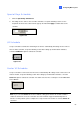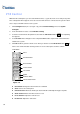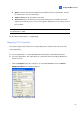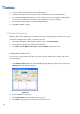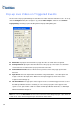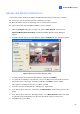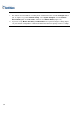Instruction Manual
2. Select a camera channel from the Camera drop-down list.
3. Select the PTZ model connected to the selected channel from the Device drop-down list.
4. If you have two identical PTZ cameras set in the system, you may use the Address drop-down list
to choose the one with the correct address. Up to 64 addresses can be supported.
5. For the PTZ Inactivity settings, see PTZ Idle Protection later.
6. Click OK to apply the settings.
PTZ Idle Protection
When the PTZ remains stationary for a certain time, the PTZ can automatically activate the scan mode,
move to the designated preset point, or start the preset tour.
1. In the Camera Mapping Setup dialog box (Figure 1-50), select PTZ Inactivity.
2. Set the idle time after which to start the protection mode.
3. Select Auto, Preset, Multi Position Tour or Tour Schedule as protection mode.
Setting Multi Position Tour
You can create a PTZ tour with up to 64 preset points. Note the number of preset points depends on
your PTZ capacity.
1. Select Multi Position Tour on the Camera Mapping Setup dialog box (Figure 1-50), and click the
Setting button. This dialog box appears.
Figure 1-51
2. Select a Preset as a start point.
3. Set the Dwell Time that the PTZ will remain in a preset.
4. Click Add and repeat Steps 2-3 to build more points in the tour.
58