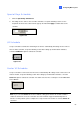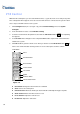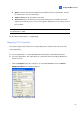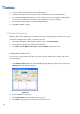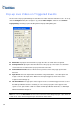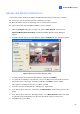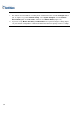Instruction Manual
PTZ Control
With the PTZ control panel, you can control PTZ functions, e.g. pan, tilt, zoom, focus and preset points.
This control panel will not appear, unless at least one PTZ camera is connected to the system. Follow
these steps to add PTZ cameras to the system:
1. Click Configure button (No. 14, Figure 1-2), point to General Setting, and select System
Configure.
2. In the PTZ Control section, select PTZ Device Setup.
3. Select the model from the drop-down list, and click the PTZ Control button . A setup dialog
box appears.
4. Select Activate in the dialog box. This is important! Without this step the PTZ camera will not be
added to the system.
5. Click OK and then go back to main screen. Now you should see the PTZ Control button on
main screen. Click the button to bring out the on-screen control panel, shown as follows:
Pan/Tilt Control
Zoom Control
Focus Control
Address Select
Preset Switch Panel
Option
Close
PTZ Switch
Iris Control
Figure 1-49
PTZ Switch: Changes the PTZ model to be controlled.
Close: Closes the control panel.
Pan/Tilt Control: Allows the PTZ to pan back and forth continually among preset points.
Zoom Control: Allows the PTZ to zoom in or out.
Focus Control: Adjusts the camera focus.
Iris Control: Adjusts the camera iris.
56