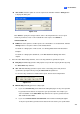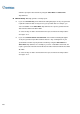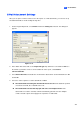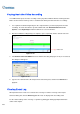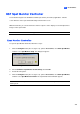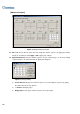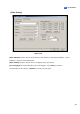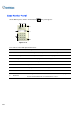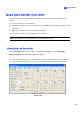Instruction Manual
438
Playing Back the Video Recording
In a HTML format report, the video recordings can be played back with the Remote ViewLog function.
Make sure the Remote ViewLog service is enabled at the GV-System that owns those recordings.
1. It is required to install the Single Player in the computer where you want to play back the video
recordings. Insert the Surveillance System Software CD, click Install GeoVision V 8.3.0.0
System, select Single Player and then follow the on-screen instructions.
2. After the installation of Single Player is complete, open a report and click the desired video icon.
Figure 11-73
3. If the Domain name from DDNS field on the Advanced Setting tab (Figure 11-68) is not selected,
this dialog box will appear.
Figure 11-74
4. Type the IP or domain name, ID and password of the GV-System, and then click Connect for
playback.
Viewing Event Log
All Report Generator events are recorded to the event log. To view the event log, in the Report
Generator dialog box, click the Event Log tab. All events are displayed in descending order.
For the related settings of the event log, see [Event Log Settings] in Setting Up Report Generator
earlier in this chapter.
Video icon