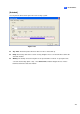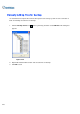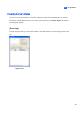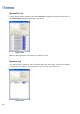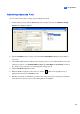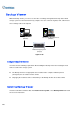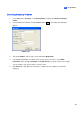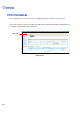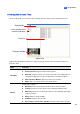Instruction Manual
424
onto the video.
z Text overlay’s POS/GV-Wiegand: Overlays POS or GV-Wiegand Capture
data onto the video.
z Full Screen: Switches to the full screen view.
Tools
z Snapshot: Saves a video image.
z Save as AVI: Saves a video as avi format.
z Download: Downloads the video clip from the DVR or video server to the
local computer.
Using Remote ViewLog
Using the Remote ViewLog function, you can access the data on the GV-System. Click the Remote
ViewLog button on the toolbar. The Connect to Remote ViewLog Service dialog box appears.
Type the IP address, ID and Password of the GV-System, select DVR in the Host Type field, and the
click Connect to enable connecting to the GV-System.