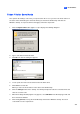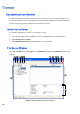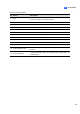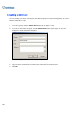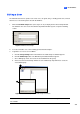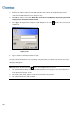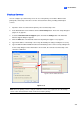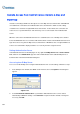Instruction Manual
392
3. Enter the IP address and port of the Authentication Server. Enter the valid ID and password
created in the Authentication Server (Figure 11-27).
4. Click OK to start the connection. When the connection is established, the previous password
settings in the GV-System will be invalid.
5. Press [L] on the keyboard to call up the Login dialog box. The icon indicates the connection is
established.
Figure 11-30
6. Type a valid User ID and password for login.
As long as the Authentication sever is working, every time when you start the GV-System, the Login
dialog box will appear.
Note: When the disconnection icon appears, there might be three reasons:
1. The valid ID and password created in the Authentication Server (Figure 11-27) don’t match those
in the GV-System (Figure 11-30).
2. The client’s given name (Figure 11-24) doesn’t match the GV-System’s.
3. The network media has traffic problem.