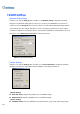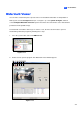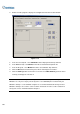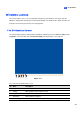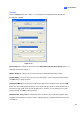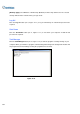Instruction Manual
380
4. Double-click the program to display the Set Application Function Position window.
Figure 11-16
5. In the Screen Setup tab, select TwinView from the Displayer Mode drop-down list.
6. In the MultiCam tab, select Monitor 1 from the Select Monitor drop-down list.
7. In the ViewLog tab, select Monitor 2 from the Select Monitor drop-down list.
8. Click the OK button and start GV-System, which should appear in monitor 1.
9. Click the ViewLog button on the main screen and select Video/Audio log from the menu.
ViewLog should appear in monitor 2.
Note: The Select Position option allows you to determine where to position GV-System on
Windows. It is only necessary if your GV-System is set to 800x600 panel resolution but your
Windows desktop is set to 1024x768 or higher. It is recommended that both GV-System and
Windows desktop to be set to the same resolution. For details on how to set the resolution for
GV-System, refer to Panel Resolution in Chapter 1.