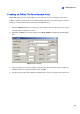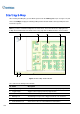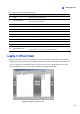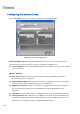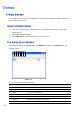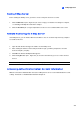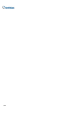Instruction Manual
E-Map Application
341
9
Hide Tree List: Check to hide the tree list.
Enable DirectDraw: The DirectDraw is enabled by default. Some VGA cards might not support
DirectDraw and can produce distorted frames. In this case, disable the feature.
Use small icon: The Remote E-Map uses the large icons of cameras and I/O devices by default.
Select this option if you want to use small icons.
Viewing Host Information and Playing Back Video
The Host Information window lists the triggered events of cameras and I/O devices. Click the Host
Information button (No. 2, Figure 9-5) to open it.
The Host Information window allows you to play back events happened in the host sites. Double-click
any Camera Motion event in the left panel to display the remote playback window. With this window,
you can play back an event, speak to the host site and take a snapshot, as well as download the event
to the client PC.
Figure 9-8 Host Information
Accessing Remote ViewLog
On the Remote E-Map window, the ViewLog button (No.6, Figure 9-5) is designed for the Remote
ViewLog function, giving you remote access to the recorded files of DVR and playing back video by the
player ViewLog.
For details on starting the Remote ViewLog service, refer to Remote ViewLog on WebCam in Chapter
8.