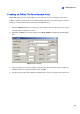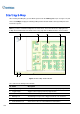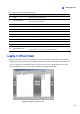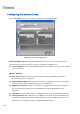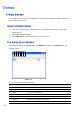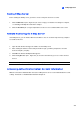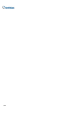Instruction Manual
340
Configuring the Remote E-Map
Click the Configure button (No. 7, Figure 9-5) to display the following dialog box:
Figure 9-7 The Configure Dialog Box
[Download EMap files] Click to download E-Map files from the local server to the client PC. This
option can reduce network load when you want to view E-Maps of multiple hosts.
Use local EMap files: Once downloading E-Map files to the client PC, you can use these E-Map
files for connection.
[Motion] / [I/O Input]
Alert Sound: Check this option and assign a .wav file to alert the operator when motion is
detected or I/O devices are triggered.
Camera Blink, I/O Blink: When cameras or I/O devices are triggered, their icons on the E-map
flash. Uncheck this option if you don’t want to see the blinking icons.
EMap Auto Popup: When cameras or I/O devices are triggered, the related map will pop up on
the screen instantly. Check this option and minimize the Remote E-Map window for the
application.
Show Event: Check to display motion or I/O triggered events on the Host Information window.
I/O Trigger Camera: When input devices are triggered, the related camera views will pop up on
the screen instantly. For this function to work, input devices must be mapped to cameras on the
Main System. See Pop-up Live Video on Triggered Events in Chapter 1.