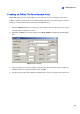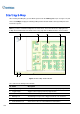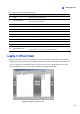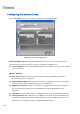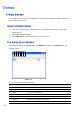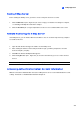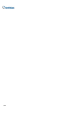Instruction Manual
E-Map Application
339
9
The controls in the Remote E-Map window:
No. Name Description
1 Login Click to login up to 500 hosts.
2 Host Information
Click to view the information of incoming events upon motion detected
and I/O devices triggered.
3 Previous Click to go to the previous E-Map file.
4 Home Click to back to the top of the tree view.
5 Next Click to go to the next E-Map file.
6 ViewLog Click to access the Remote ViewLog function.
7 Configure Click to configure the Remote E-Map.
8 Tree List The list displays all created E-Map files and folders.
9 IP Address Displays the IP Address of the connected host.
10 Blinking Icon The blinking icon represents a triggered camera or I/O device.
11 Output Icon Click to manually force the output device.
12 Camera/Dome Icon
Click to view the live video associated with that camera/dome. Up to
16 live videos can be accessed simultaneously.
Logging in Different Hosts
When the client PC connects to the WebCam server, all the E-Maps saved in the local server will be
downloaded to the client PC, with the E-Map files of 500 hosts at most. The E-Maps created for remote
hosts can only function on WebCam after you log in these hosts. You can login 500 hosts at a time.
Click the Login button (No. 1, Figure 9-5) to display the following Login window.
Figure 9-6 Logging in different hosts