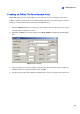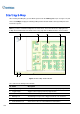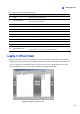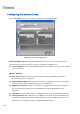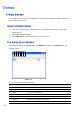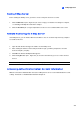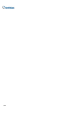Instruction Manual
E-Map Application
337
9
Setting the Pop-up Map Function
The E-Map Viewer window can be set to pop up with the blinking icon indicating that a camera or an
input device is triggered. To set up the function, follow the steps below.
1. Click the Popup Settings button (No.1, Figure 9-4). Select desired cameras and input devices for
the application, and specify Dwell Time for the interval between two pop-up maps.
2. Click the Toggle Popup button (No.2, Figure 9-4) to enable the function.
3. Minimize the E-Map Viewer window. Once any camera or input device is triggered, the map will
pop up on your screen immediately.