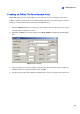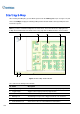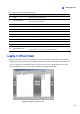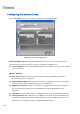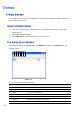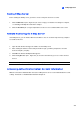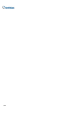Instruction Manual
E-Map Application
335
9
Creating an E-Map File for a Remote Host
With E-Map Editor, you can create E-Maps for your local host, as well as remotely for other hosts.
E-Maps created for remote hosts are saved and viewable only at the server where they are created.
And they are only functional when connected to the WebCam server.
1. Click the Add Host button (No. 3, Figure 9-1) on the toolbar, and select the type of host. A new
host folder then is added in Host View.
2. Right-click the Host in Host View, and then select Host Settings to display the following dialog
box.
Figure 9-3 Host Settings
3. Type the remote host’s name, IP address, how many cameras, I/O modules, inputs, outputs are
installed at the host, and port information. Then click OK.
4. Follow the steps instructed in Creating an E-Map File to create an e-map file for the remote host.