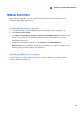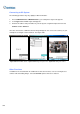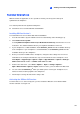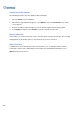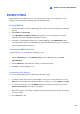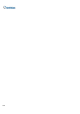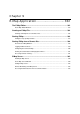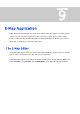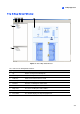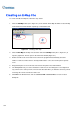Instruction Manual
Viewing Live Video Using WebCam
329
8
BlackBerry Phone
With the BBView phone application, you can remotely view live video, force output devices to be
triggered, and start and stop monitoring from your BlackBerry phone.
Installing BBView
1. Insert the Surveillance System Software CD to the computer. It runs automatically and a window
pops up.
2. Click Install V 8.3.0.0 System.
3. Select BlackBerry Smartphone Viewer, and follow the on-screen instructions. The default
installation directory is C:\BlackBerry Smartphone Viewer.
4. Through the synchronization program such as Desktop Manager, install BBView.alx from the
created installation directory to your BlackBerry. Consult the BlackBerry phone user’s manual for
how to install a program to the phone.
Activating the BBView Function
To allow remote access to GV-System, follow these steps:
1. Click the Network button, select WebCam Server, click the JPG tab, and select Create
JPEG/GIF file(s).
2. Click the Mobile tab, and activate the settings of communication ports.
3. Click OK to start the WebCam server.
Connecting to GV-System
To connect your BlackBerry phone to GV-System, follow these steps:
1. To activate TCP/IP connection on your BlackBerry, check your service provider for the correct
APN (Access Point Name) and configure the APN on your phone. (e.g. go to Options and TCP).
2. To connect to GV-System, select the BBView application installed on your phone, and select
Create Live Connection. The Login screen appears.
3. Enter the IP address, port number, username and password to log into GV-System. The default
port value is 8866.
4. Select Connect to start.