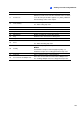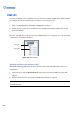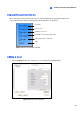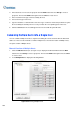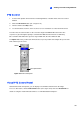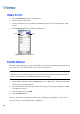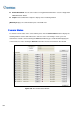Instruction Manual
Viewing Live Video Using WebCam
303
8
System Configuration
Click the Configure button (No. 8, Figure 8-31) to display the following window. At the left panel, select
General Display, Video and Audio or Network to start your configuration.
Figure 8-39 The Configure Window
[General Display]
Resolution: Select the Multi View screen resolution. The setting is related to the monitor
resolution on your PC.
Initial Screen: Select screen divisions at startup.
Polling Time: Specify the camera polling time from 1 to 60 seconds.
Server Status Refresh Time: Specify the refresh time to update the host information.
Camera Status Refresh Time: Specify the refresh time to update the camera information.
Active Camera: Select the maximum number of screen divisions allowed on the Multi View.
Fast Key: Click the View button to display the fast key table of the Multi View.
[Video and Auido]
Folder Path: Specify a path to save recorded files.
Max Video Clip: Specify the maximum time length of each recorded file.
Audio: Select the audio quality to be Fast or Smooth.