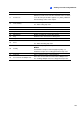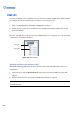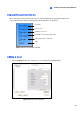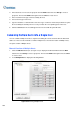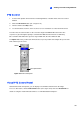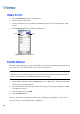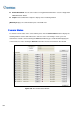Instruction Manual
Viewing Live Video Using WebCam
299
8
3. In the Host Name field, enter a desired name to identify the Multiple Hosts.
4. To set up each camera channel of the Multiple Hosts, click the Edit tab one at a time.
Alternatively, you can click and drag the created camera channel from the Host List (Figure 8-32)
to each Edit tab. Note that all created camera channels must be added to each Edit tab in the
order of 1 to 32.
5. When you click the Edit tab, you will see the following window.
Figure 8-36 Camera Setting
6. Select the device type of the host.
7. Enter the IP address, user name and password to log into the host.
8. In the Camera No. drop-down list, select one desired camera channel from the host.
9. Keep the port settings as defaults; otherwise modify them if necessary.
10. Click OK.
Quick Creation of Multiple Hosts
1. Click on a desired monitoring window, which will be highlighted in the red frame.
2. Click and drag a camera from the Host List to the monitoring window. The selected camera then is
displayed.
3. Repeat the step 1 and 2 to configure other monitoring windows for different cameras.
4. Click the Save Camera to Multiple Host button (No. 25, Figure 8-31) to create the Multiple Hosts.