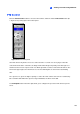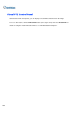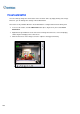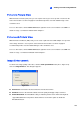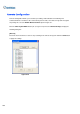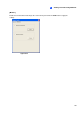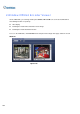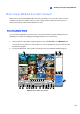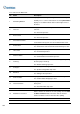Instruction Manual
294
The controls in the Multi View:
No. Name Description
1 Monitoring Window
Displays live video. Right-clicking on live video allows you to
instantly access some useful functions. Selecting Resolution
displays a resolution indicator at the bottom right corner of
the video.
2 Host List
Displays the connected GV-Systems and their available
cameras.
See Host List topic later.
3 Auto Search
Displays all hosts on the same LAN.
See Host List topic later.
4 Show Camera Menu
Select the desired camera for display. If a panorama view is
created at the GV-System, it is also included in this menu.
5 PTZ Control
Displays the PTZ control panel.
See PTZ Control, and Visual PTZ Control Panel topics later.
6 I/O Control
Displays the I/O control panel.
See I/O Control topic later.
7 Channel Status
Indicates the general information of the selected channel.
See Channel Status Information topic later.
8 ViewLog
Plays back recorded files of the remote GV-System by using
the video player ViewLog.
See Remote ViewLog topic later.
9 Configure
Accesses system settings of the Multi View.
See System Configuration topic later..
10 Edit Host
Adds, deletes or modifies a host.
See Adding a Host topic later.
11 Camera Status
Displays the camera status of the connected GV-System.
See Camera Status Display topic later.
12 Host Information
Displays the general information of the connected
GV-System.
See Host Information topic later.
13 Zoom in and out Zooms in or out the selected channel.
14 Add/Remove Channel
Adds or deletes the channels for video polling. Click the Add
or Remove Channel button and then click the desired
channel to add to or remove from the video polling.
15 Next Goes to the next page of Screen Division buttons.
16 Multicast Accesses the Multicast function.