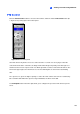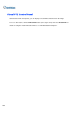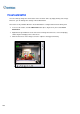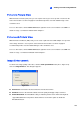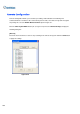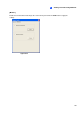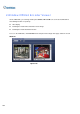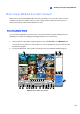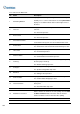Instruction Manual
Viewing Live Video Using WebCam
289
8
Picture-in-Picture View
With the Picture in Picture (PIP) view, you can crop the video to get a close-up view or zoom in on the
video. This function is useful for megapixel resolution that provides clear and detailed images of the
surveillance area.
To access this feature, click the Full Screen button, right-click on the screen and then select PIP. For
details on usage, see Picture-in-Picture View in Chapter 1.
Picture-and-Picture View
With the Picture and Picture (PAP) view, you can create a split video effect with multiple close-up views
on the image. A total of 7 close-up views can be defined. This function is useful for megapixel
resolution that provides clear and detailed images of the surveillance area.
To access this feature, click the Full Screen button, right-click on the screen and then select PAP. For
details on usage, see Picture-and-Picture View in Chapter 1.
Image Enhancement
To enhance the image quality of live video, click the Show System Menu button (No. 5, Figure 8-18)
and select Image Enhance. This dialog box appears.
Figure 8-27
De-Interlace: Converts the interlaced video into non-interlaced video.
De-Block: Removes the block-like artifacts from low-quality and highly compressed video.
Enable DirectDraw: The DirectDraw setting is enabled by default. Some VGA cards might not
support DirectDraw and can produce distorted frames. Uncheck this option to disable the
DirectDraw function.