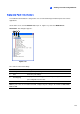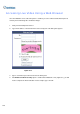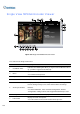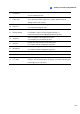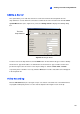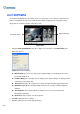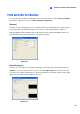Instruction Manual
284
Hardware-Compressed or Megapixel Stream
If your video source is of hardware compression or megapixel, you can choose better video quality on
the WebCam server. The following conditions can produce a hardware-compressed or megapixel
video stream:
z GV-2004 or GV-2008 Card is installed on the GV-System.
z Video sources of the GV-System are from IP video devices.
To receive hardware-compressed or megapixel stream on WebCam:
1. Select Enable Hardware-Compressed Data FIFO on the GV-System.
z For GV-2004 and GV-2008 Card, click the Configure button (No. 14, Figure 1-2), select
General Setting, select Camera/Audio Install, select Hybrid Camera Install, select
cameras to be configured, click the Configure button and select Enable
Hardware-Compressed Data FIFO.
z For IP video sources, click the Configure button (No. 14, Figure 1-2), select General Setting,
select Camera/Audio Install, select IP Camera Install, click the Configure button, click one
listed IP device, select Preview & Audio Setting, and select Enable Hardware-Compressed
Data FIFO. Refer to Advanced Settings in Chapter 2.
2. Select Actual Size on the GV-System.
Click the Network button (No. 11, Figure 1-2), select WebCam Server, click the Video tab and
select Actual Size in the Max Image Size option. Refer to [Video], WebCam Server Settings
earlier in this chapter.
3. On the Single View, click the Change Quality button (No. 11, Figure 8-18) and select IP Camera
JPEG, IP Camera MPEG2 or IP Camera MPEG4. You should see hardware-compressed or
megapixel images now.
Note: The hardware-compressed and megapixel video stream requires a lot of bandwidth. It is highly
recommended to enable this function in a LAN environment.