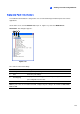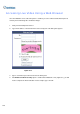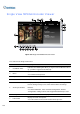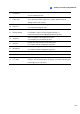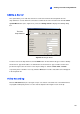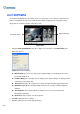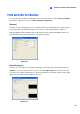Instruction Manual
Viewing Live Video Using WebCam
283
8
Video and Audio Configuration
To change the video and audio configurations of the connected camera, click the Show System Menu
button (No. 5, Figure 8-18), and select Video and Audio Configuration.
[Camera]
In this tab, you can change the video codec, quality and frame rate immediately. The resolution options
are corresponded to the maximum image size set on the connected GV-System. For details, see
[Video] in WebCam Server Settings earlier in this chapter. Note the Defog and Stabilizer options are
only available after they are activated at the connected GV-System.
Figure 8-22
[Audio Configure]
In this tab, you can enable the microphone and speaker for two-way audio communication. Activate
Speaker to access live audio from the server site, and activate Microphone to speaker to the server
site. Ensure the speaker and microphone are properly installed in the client PC, and the audio settings
(Figure 8-5) are activated on the WebCam server too.
Figure 8-23