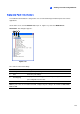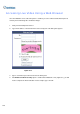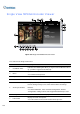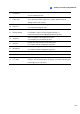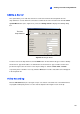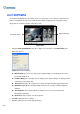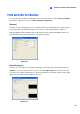Instruction Manual
Viewing Live Video Using WebCam
281
8
Adding a Server
This option allows you to add, edit, and remove a GV Server from the Host drop-down list. The
drop-down list is used to switch the connection to a different GV Server f listed inside. Click the Show
System Menu button (No. 5, Figure 8-18), and select Change Server to display the following dialog
box.
The Host
drop-down list
Figure 8-19 Change Server
To add a server to the drop-down list, click the New button. In Host Name field, type a name to identify
the GV Server. Type the IP address or domain name of the GV Server. Type a valid user name and
password to log in to the GV Server. Leave all port settings as defaults at 4550, 5550, and 6550
respectively unless otherwise necessary. Click the OK button. Then the created GV Server will appear
in the drop-down list.
Video Recording
Click the File Save button (No. 10, Figure 8-18) to save video in a local PC. Files saved in AVI format
are playable at third party viewers. Use the slider to adjust the time length of each saved clip.