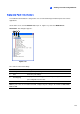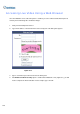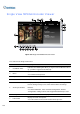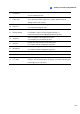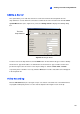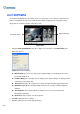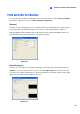Instruction Manual
Viewing Live Video Using WebCam
279
8
8 I/O Control
Displays the I/O control panel.
See I/O Control topic later.
9 Full Screen
Switches to full screen view. The maximum video resolution configured
on the GV-System will be applied. See [Video], WebCam Server
Settings earlier in this chapter.
10 File Save
Saves live video in the local computer.
See Video Recording topic later.
11 Change Quality
Adjusts video quality with two options: Geo H264 and Geo MPEG4.
For hardware-compressed and megapixel quality, see
Hardware-Compressed and Megapixel Stream topic later.
12 Snapshot
Takes a snapshot of the displayed live video.
See Snapshot of a Live Video topic later.
13 Speaker
Enables live audio from the remote GV-System.
See Video and Audio Configuration topic later.
14 Microphone
Enables speaking to the remote GV-System.
See Video and Audio Configuration topic later.
15 Stop Terminates the connection to the remote GV-System.
16 Play Connects to the remote GV-System.
17 Live Video
Right-clicking on live video allows you to instantly access some useful
functions. The Resolution option can display a resolution indicator at the
bottom right corner of the video.