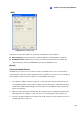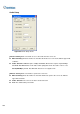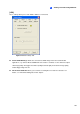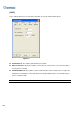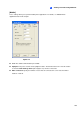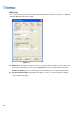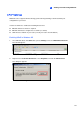Instruction Manual
Viewing Live Video Using WebCam
273
8
Enabling UpnP in WebCam
1. On the main screen, click the Network button (No. 11, Figure 1-2), select WebCam Server, and
click the Server tab. The Server Setup dialog box (Figure 8-2) appears.
2. Click Detect UPnP. This dialog box appears.
Figure 8-13
3. Click Searching to search the UPnP-enabled routers.
4. If your server is installed with more than one router, select a desired one from the UPnP Router
drop-down list.
5. If you server is installed with more than one network adapter, select a desired one from the IP
Address drop-down list.
6. Click Configure to automatically configure the communication ports on the router.
Tip: If you don’t use the default ports, modify the related ports in the Server Setup dialog box (Figure
8-2) and then click OK. Re-open the dialog box and follow above steps to configure your router.
Note: UPnP technology is also available in other remote applications: Control Center, Center V2,
Remote Playback, Authentication Server, VSM and TwinDVR.