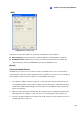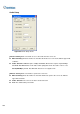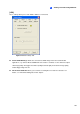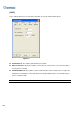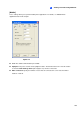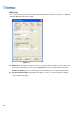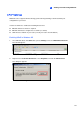Instruction Manual
Viewing Live Video Using WebCam
265
8
[SDK]
Figure 8-4 Server Setup- SDK
This feature is only used for SDK users to prevent overloading on slower networks.
Max. Channel(s): Specify the number of channels allowed to be downloaded to a client PC.
Bandwidth Control: Enable and specify the rate of data to be transferred over network. The
option effectively controls the bandwidth being used by the WebCam server.
[Audio]
Connecting Audio Devices
Via WebCam, you can access live audio at a remote site and talk to the server site. This feature is
useful when the remote site requires speaking to the personnel at the server site in case of emergency.
Before using this feature, make sure all the necessary hardware are in place:
1. If you purchase a BNC connector GV-System, connect the audio extension card to the system
(see Installation Guide). If you purchase a D-type connector GV-System, audio extension cables
should come available with the D-Type extension cables. For GV-1000, the audio card must be
purchased separately.
2. Make sure your sound card is already inside the computer. Connect a multimedia speaker to the
audio output of your computer’s sound card. This is for receiving audio from the remote site.
3. Connect a desktop microphone to the input of the audio extension card (or cable line). This is for
sending audio to the remote site.