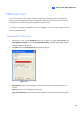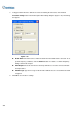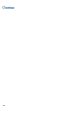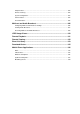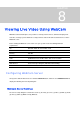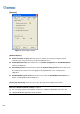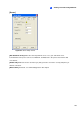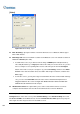Instruction Manual
264
[Video]
Figure 8-3 Server Setup- Video
Max. Channel(s): Specify the number of channels allowed to access WebCam, with the upper
limit of 200 channels.
Max Image size: Select a maximum resolution on the WebCam server. The default resolution on
WebCam is Normal (320 x 240).
¾ For DVR video source, if you want to view the image of Middle (640 x 480 (De-interlace),
720 x 480 (De-interlace)) or Large (640 x 480 or 720 x 480) size on the remote site, you also
have to configure a corresponding Video Source at the GV-System. Click the Configure
button on the main screen (No. 14, Figure 1-2), point to A/V Setting, and then select Video
Source. In the Video Resolution field, select 640 x 240 or higher resolutions, and then click
OK to apply.
¾ For IP video source, you may have larger size than DVR’s. Besides normal, middle and large
size, you can select Actual Size of that IP video. Refer to Hardware-Compressed and
Megapixel Stream in the section of Single View MPEG4 Encoder Viewer and Multi View
MPEG4 Encoder Viewer later in this chapter.
Allowed PTZ camera: The option allows you to control selected PTZ cameras at a remote
computer. Click the button and select the desired PTZ cameras to work on WebCam.
Note: To specify the time length allowed for a guest user to access the WebCam server, click the
Configure button on the main screen, point to General Setting, select Password Setup, and select
Local Account Edit. On the WebCam tab, check the Limit Connection Time option and specify the
time length. The time range is between 10 and 3600 seconds.