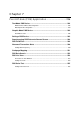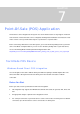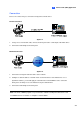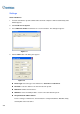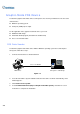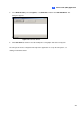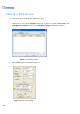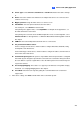Instruction Manual
Point-of-Sale (POS) Application
7
For the TCP/IP type of POS device, click this button to configure Device Port and Password t
match those of the GV-System.
o
5. Clic
6. In th he POS device is added to the connection list. Click Start to
minimize the dialog box to the notification area
k Add to apply the settings.
e POS Text Sender dialog box, t
start the connection. You can also
.
At the GV-System:
is required to insert an appropriate dongle to the GV-System for this integration to work.
ice in GV-System, see Setting a POS Device later in this chapter.
00 KB.
When the data size of a transaction exceeds the limit, only the latest data will be transferred and
It
To set up a POS dev
Note: The maximum data size of each transaction to be transferred to a GV-System is 1
displayed at the GV-System.
Da apture Box Integration
e to GV-System through GV-Data Capture Box, visit
t with a receipt printer attached internally, while Cash
ta C
For details on attaching the text-mode POS devic
the related links below. POS System refers to tha
Register refers to that with a receipt printer attached externally.
To access Visit
DB9 Interface POS System http://www.geovision.com.tw/english/faq/POSflowchart/text/DB9_POS.pdf
DB25 Interface POS System http://www.geovision.com.tw/english/faq/POSflowchart/text/DB25_POS.pdf
DB9 Interface Cash Register http://www.geovision.com.tw/english/faq/POSflowchart/text/DB9_cash.pdf
DB25 Interface Cash Register http://www.geovision.com.tw/english/faq/POSflowchart/text/DB25_cash.pdf
239