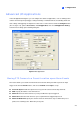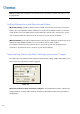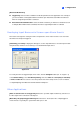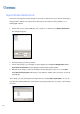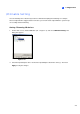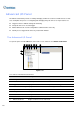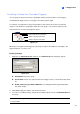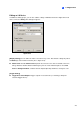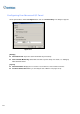Instruction Manual
I /O Applications
6
[Deactivate Notification]
Triggered by: Select an alert condition from the drop-down list for the application. For example, if
you choose Motion, all designated alarms and alerts upon motion detection will be deactivated
when an assigned input module is activated.
Deactivate Selected Notification: Select the alarms and alerts you want to be deactivated, such
as Output, Wave Alarm and/or Send Alert, when the assigned input module is activated.
Overlaying Input Name onto Screen upon Alarm Events
This feature is designed to overlay the name of input device on live video for alert or save it to video
files whenever the input is triggered.
[I/O Overlay] Click Setup to display this dialog box, use the drop-down lists to select the input module
and pin number, and then select camera(s) associated with the input device..
Figure 6-10
To overlay the name of triggered input on live video, click the Configure button (No. 14 , Figure 1-2),
select General Setting, select Text Overlay Setting, and select Print on screen (Only for I/O alarm)
or Print on video file. You can also select the position of the name stamp on the screen. For details,
see Superimposing POS Data onto Camera Screen in Chapter 7.
Other Applications
[Video Lost/Connection Lost Trigger I/O] Activates the specified output module if any camera loses
its video signal or the connection is interrupted.
[Never Recycling Input-Triggered Events] When the item is checked, the files of input-triggered
events won’t be recycled by the system when disk space is full.
217