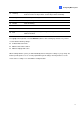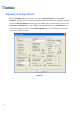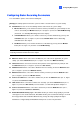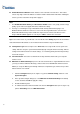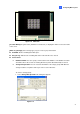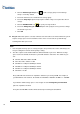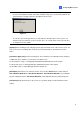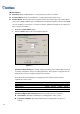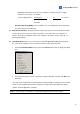Instruction Manual
Configuring Main System
7
1
Configuring Global Recording Parameters
Let’s start with the options on the General Setting tab:
[Startup] The Startup options instruct the system to enable selected features at system startup.
Start Monitor: Select one of the following monitor control modes at system startup:
~ Monitor All: Allows you to monitor all cameras and I/O (if available) at system startup. It is the
same as to manually click Monitor button (No. 16, Figure 1-2) and select Start All Monitoring.
(For details, see Start/Stop Monitoring later in this chapter).
~ Schedule Monitor: Allows you to monitor cameras by schedule. Alternatively you may click
Schedule button (No. 15, Figure 1-2) and select Schedule Start. Refer to Recording
Schedule later in this chapter.
~ I/O Monitor: Allows you to monitor all I/O devices. Alternatively you may click the Monitor
button (No. 16, Figure 1-2), and then select I/O Monitoring.
Note: To set different recording modes and alert methods for each camera, see [Monitor Control],
Adjusting Individual Camera later in this chapter.
Multicast Server: Allows connection to IP Multicast (one of the remote application) at system
startup. (Or click the Network button (No. 11, Figure 1-2) and select Multicast Server.)
TCP Server: Allows connection to Remote View (another remote application) by TCP. (Or click
the Network button (No. 11, Figure 1-2) and select TCP Server.)
WebCam Server: Allows connection to WebCam Server at startup. (Or click the Network button
(No. 11, Figure 1-2) and select WebCam Server.)
Modem Server: Allows connection to Remote View by a modem. (Or click the Network button
(No. 11, Figure 1-2) and select Modem Server.)
Connect to VSM: Allows connection to VSM Server (Or click the Network button (No. 11, Figure
1-2) and select Connect to VSM.)
Twin Server: Allows connection to Twin Server at startup. (Or click the Network button (No. 11,
Figure 1-2) and select Twin Server). For more details, see Twin DVR System in Chapter 11.
Connect to CenterV2: Allows connection to CenterV2. (Or click the Network button (No. 11,
Figure 1-2) and select Connect to CenterV2.)
Enable DirectDraw Overlay: Applies DirectDraw Overlay to enhance image quality if your VGA
card supports it. For certain VGA cards, DirectDraw Overlay can result in blurred images. To avoid
the image problem and remain DirectDraw Overlay, change the image quality from High to
Standard. See Image Quality of DirectDraw Overlay in the section of System Tools.