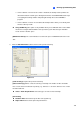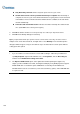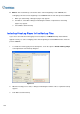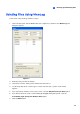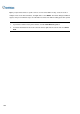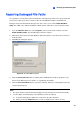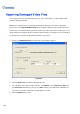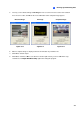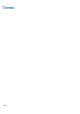Instruction Manual
202
Repairing Damaged Video Files
If the computer has been shut down improperly, e.g. due to power failure, use this function would
repair the damaged video files.
Tip: When a computer has been shut down improperly, the first thing you do before starting the
GV-System is to run Repair BataBase Utility. After running the utility, go back to ViewLog and view
Video Events. You should be able to play back all video files at this step. However, if what you see is a
question mark after clicking on the file, the problem may be that the recording process was interrupted.
To repair the file, run the AVI repair utility and follow the steps below.
1. Double-click AVIRepairAPI.exe in the GV folder. This dialog box appears.
Figure 5-9
2. Click the Browse button to find the damaged video file.
3. If you know the codec and resolution of the file, select Manual, select Compression Type and
type Resolution. Alternatively, you may select Auto and the system will run all combinations for
you. Please note it takes longer time to repair with this selection.
4. Click the Repair button to start.