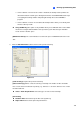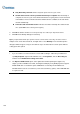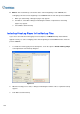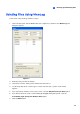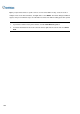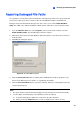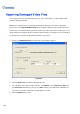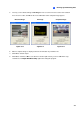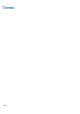Instruction Manual
200
Tip: If you just want to delete a specific event or several events within one day, select the event or
multiple events on the Video Event list, and right-click to select Delete. The Delete dialog box will then
appear, and you can follow the steps described above to delete files without setting up the time period.
Note:
1. If you want to view the history of file deletion, click the View Delete Log button.
2. To view the information of files from a desired camera, right-click the camera and select Event
View.