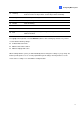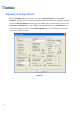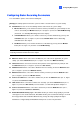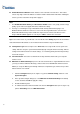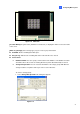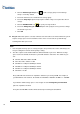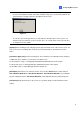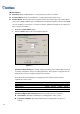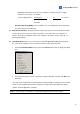Instruction Manual
Configuring Main System
1
13 ViewLog
Brings up these options: Video/Audio Log, System Log, Search POS Data,
POS Live View, Live Object Index, Search Object Index and E-Map.
14 Configure Accesses System settings.
15 Schedule Set up recording schedule.
16 Monitor Starts monitoring.
17 Camera Select Select the desired camera number for main division view.
18 Screen Division Select screen divisions.
19 Exit
Brings up these options: Login/Change User, Logout, Minimize, Restart
Multicam and Exit.
Press [F7] on the keyboard, or click the Monitor button to start recording. By default, every camera
records with the following settings:
z In Motion Detection mode
z With the 320 x 240 resolution
z With Geo Mpeg4-ASP codec
When working with the system, you will undoubtedly want to change the settings as you go along. The
buttons provide quick access to several popular Main System settings. Click any button to see the
menus of these settings. Let’s start with the Configure button.
5