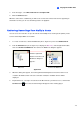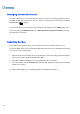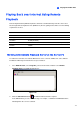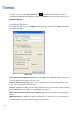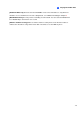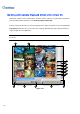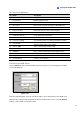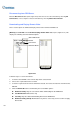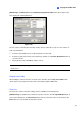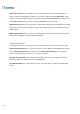Instruction Manual
Playing Back Video Files
175
4
3. In the Host Type, select DVR, Video Server or Compact DVR.
4. Click the Connect button.
When the connection is established, you will see the events of the remote video device appearing on
the Event List. Then you can use all ViewLog features for playback.
Retrieving Recordings from Multiple Hosts
You can access the video files of up to 16 cameras from multiple hosts of GV-Systems (DVRs), Video
Servers and Compact DVRs over network.
1. To create several hosts, click the Tools button (No. 6, Figure 4-2), and select Address Book.
2. Click the Normal button (No. 9, Figure 4-1) to display the Date Tree, click the right-arrow button,
and select Connect to Multihosts. The Connect To Multihosts dialog box appears.
Figure 4-34
3. When this dialog box appears, the ViewLog will automatically detect and connect to the hosts
created in the Address Book. Once the connection is built, the available cameras will be
displayed.
4. Expand the hosts, select up to 16 cameras from different hosts you want to access, and click the
Connect button . . The selected camera images will appear on the ViewLog player.
Click the right-arrow
button. The Connect To
Multihosts dialog box
appears.
Date Tree
Connect To Multihos
t
s