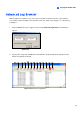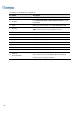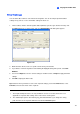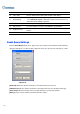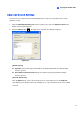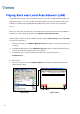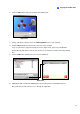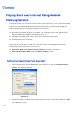Instruction Manual
170
9 Transaction Window
Displays POS transaction
10 320<->640 Click to switch between 640 x 480 and 320 x 240 display.
11
Expand /
Shrink Dialog
Select Expand/Shrink Dialog to display the Transaction window or
select Advanced Search to display the Advanced Search panel. See
Advanced Search Settings topic later.
12 View by ViewLog
Click to open ViewLog player.
13
Time Period
Use these buttons to search event within the specified time.
14 Playback Panel
Includes Play, Pause, Previous 10 frames, Home, Next 10 frames, End
buttons.
15 Exit
Click to close Quick Search screen
Event Query Settings
Click the Event Query button (No. 6, Figure 4-27) on the Quick Search window, and the following
dialog box will appear. Use this function to find POS events by a specific item, transaction, or date.
Figure 4-28
[Find Text] Enable this option to find video events that match to the key word.
[POS Event] Enable this option to find video events that match to the specified transaction type.
[Start Time] Enable this function and use the drop-down list to specify date and time
[Rule] Specify to search forward or backward from the set date.