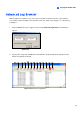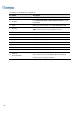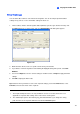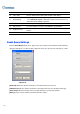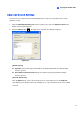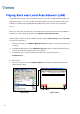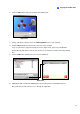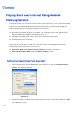Instruction Manual
Playing Back Video Files
169
4
Quick Search
Quick Search is a very useful tool for searching and playing back POS events. In Advanced Log
Browser (Figure 4-24), double-click any POS event in the POS table. The Quick Search window will
appear. The following figure and table give you an overview on Quick Search’s features and functional
buttons.
Note: If the Quick Search window doesn’t appear, click the Configure button (No. 14, Figure 1-2) on
the Main System, select General Setting and select System Log Setting. Then in the POS Table
drop-down list, change the video player from ViewLog to Quick Search.
1
3
4
5
6
2
7
8
912 10131415 11
Figure 4-27 Quick Search
The controls on the Quick Search window:
No. Name Description
1 Monitoring Window
Displays video associated to the event. Right-click on the window to have
the options of Play Mode, Render and Tools.
2 Camera Select
Use the drop-down list to select camera
3 Day Select
Use the drop-down list to select date
4 Time Select
Use the drop-down list to select time
5 Go Button
Click to search files that match to the parameters set above.
6 Event Query
Click to specify event query. See Event Query Settings topic later.
7 Transaction
Use the arrow buttons to select previous or next transaction event.
8 Void
Use the arrow buttons to select previous or next void event.