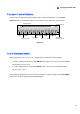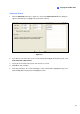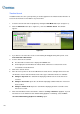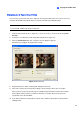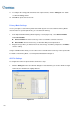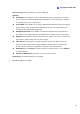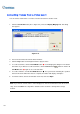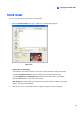Instruction Manual
Playing Back Video Files
151
4
[Set Location] Click the […] button to assign a saving path.
[Normal]
Time Merge: Select whether to save a full-length video with recorded and non-recorded
periods. The non-recorded period will display a blank blue screen. This option is designed
to accurately reflect your recording status.
Save as EXE: Select whether to save files in EXE format. Enable this feature if you want to
play back video at the computer without installing GV-System. This format allows you to
auto-play the files with any third-party player.
Add digital watermark: Select whether to include the watermark in the exported video.
This option is only available when the watermark has been applied on the recorded video.
Date/Time: Select whether to include date and/or time stamps. You can also select the font
type and size, stamp position and color on the images.
Video Effects: Select whether to include the special effects in the exported video. To
include the effects of De-Interlace, Defog, Stabilizer, Overlay’s Camera and Time and
Overlay’s POS, you must have applied these functions on the recorded video.
Audio Export: Select Denoise to remove audio noises from the video, or select Channel
for audio exporting.
AVI Size for Multi Camera: Select the screen size of the saved file.
[Camera(s)] Select which camera file for exporting.
2. Click OK to apply above settings.