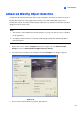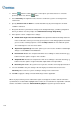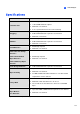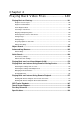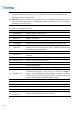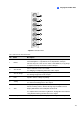Instruction Manual
142
playback depending on bandwidth and computer performance, but all video frames are fully
played back. When the view mode is set to be Panorama View, Quad View or MultiView, the
default play mode is Frame by Frame.
Real time: Plays back video on real time. This method saves waiting time for rendering, but drop
frames to give the appearance of real-time playback. When the view mode is set to be Single, the
default play mode is Real Time.
The controls in the ViewLog window:
No. Name Description
1
Camera Name
Indicates the given camera name.
2 Camera View Displays the playback video.
3 Date Tree Displays date folders.
4 Video Event List Displays video events within a certain date folder.
5 Arrow Switch Switches between video event list and multiple host connection list.
6 View Mode
Sets screen divisions: Single View, Panorama View, Quad View or Multi
View. Single View also includes these options: Standard, Thumbnail, Mega
Pixel (PIP) and Mega Pixel (PAP).
7 Camera Select Sets a desired camera for display.
8 Advanced
Accesses the basic, advanced search, timeline search and reloads video
event list.
9
Normal
Displays the date tree, video event list and multiple host connection list.
10 Function Panel Provides various settings for ViewLog.
11 Slider Moves the slider to rewind or forward the video during playback.
12
Audio Playback
Enables audio playback.
13 Playback Panel Contains typical playback control buttons.
14 Function Icons
A highlighted icon indicates an enabled function. From left to right are the A
to B Mode, auto playing of next events, the contrast and brightness
function, the light enhancement and equalization function, the sharpness
and smoothness function, the grayscale function, reconnection to Remote
ViewLog, the defogging function and stabilizer function.
15 Playback Speed Indicates the playback speed. x1 represents normal playback speed.
16 Time Display Indicates the time of the playback video.
17 Date Display Indicates the date of the playback video.
18 Exit Closes or minimizes the ViewLog window.
19
A to B Mode
Plays repeatedly the set frames A to B.
20
Frame by Frame /
Real Time
Plays back video frame by frame or on real time.