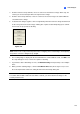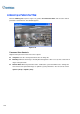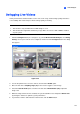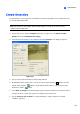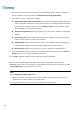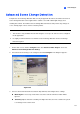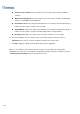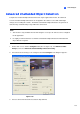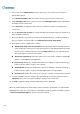Instruction Manual
130
7. Every time when the system detects changes in the background image, you will be prompted for
alert. If you want to close the prompt, select Hide Reference Image Setup Dialog.
8. In the Options section, configure these settings:
Embed Alarm Region into Recorded Video: This option will contain the flashing alert boxes
in the recorded files so that you can easily spot suspicious events during playback. Note that if
you are used to searching suspicious events with Object Search, do not enable this option.
These flashing boxes can cause false alarms.
Skip Instant Light Change: Select this option if your scene has the condition of sudden light
changes.
Invoke Alarm: Enables the computer alarm when an assemblage is detected. Click the […]
button next to the option to assign a .wav sound file.
Output Module: Activates the output device when an assemblage is detected. Click the […]
button next to the option to assign an installed output module and a pin number.
Never Recycle: Enables the system not to recycle the event files of crowd detection.
9. You can click Test to test your settings. If an assemblage cannot be detected, decrease Ratio of
Changes to increase the system sensitivity for detection.
10. Click OK to apply the settings, and start monitoring to run the application.
When a crowd of people gathers in the alarm region for the specified time, its location will be
highlighted on live video, the selected alarm or output will be activated, and the event will be recorded
as Crowd Detection in System Log for later retrieval.
Note:
For the Skip Instant Light Change option:
1. When it is selected, you may be subject to the risk that the system will not generate an alert
whenever the lens of the camera is covered by malice.
2. If the infrared camera is in use, it is not recommended to select this option.