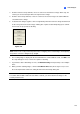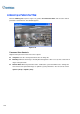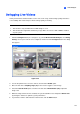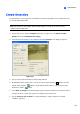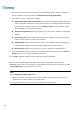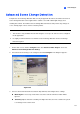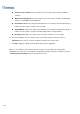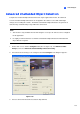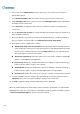Instruction Manual
Video Analysis
127
3
Defogging Live Videos
Smoky environments and bad weather, such as rain, snow or fog, all affect image quality and reduce
scene visibility. This feature helps to enhance image quality for viewing.
Note:
1. This function is only available when an AVP dongle is used.
2. This function takes high CPU and memory usage. Make sure at least 1 GB of RAM is installed
on your system.
1. Click the Configure button (No. 14, Figure 1-2), point to Advanced Video Analysis, select Defog
Setting, select up to 4 cameras to be configured, and then click the Configure button. This dialog
box appears.
Figure 3-35
2. Use the drop-down list to select one camera, and check the Enable option.
3. Move the slide bar of Sampling range (20) to decrease the fogginess of the image.
4. Check the Colorful mode option, and move the slide bar of Normalization (40) to adjust the
image color.
5. When the image enhancement is enabled, the system load will increase. Adjust the Refresh rate
by moving the slide bar to optimize system performance.
6. If you want to view the demonstration of this function, click the Demo button.